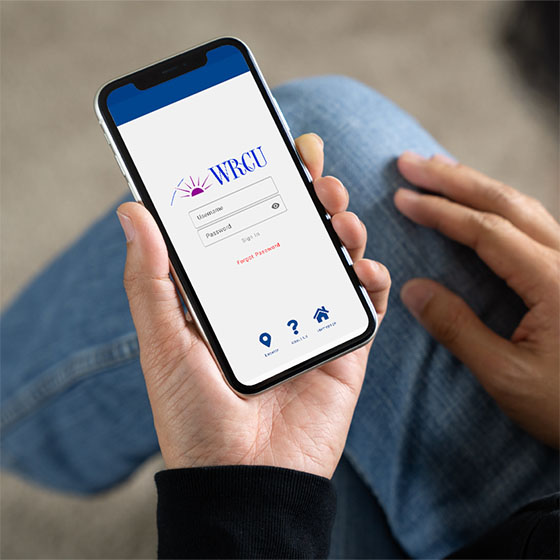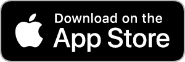The WRCU Mobile Banking App lets you check your balances, transfer funds, deposit a check, and more from your mobile phone or tablet.
To use the WRCU mobile banking app you have to be signed up for online banking from WRCU, and have a working email address in Mobicint, our computer-based online banking product. If you have been using Mobicint, then you are all set. If you are not set up for Mobicint see this page.
To get started, go to the app store for your device.
Download and install the app on your device. In order to use the app, your Android device must be running at least Android 5.0, and your Apple device needs to be running at least IOS 11.0. Most devices less than a few years old will meet the minimum requirements. Note- If you search either app store for the app, make sure you download the app for the correct WRCU, there is also a WRCU in Washington state! Look for our logo.
Tap the app on your screen and log in using your Mobicint online banking credentials. After logging in, as a security measure, you will be asked to register your device. There are two choices- register online or by email. To register online you will have to be near a computer or have the WRCU website open in a browser on your phone, and be logged in to Online Banking. You can also register by email right from your phone, so do whichever one is most convenient for you. We have found the email option to be the easiest.
If you do choose to register online on a computer- from the WRCU website log on to Online Banking using the red tab. From the Online Banking home page, select the Hamburg menu (three horizontal lines) in the upper left-hand corner. Under the “User Profile” field, select device management. Find the device you would like to register on the page and click the blue register button directly to the right.
You can deposit a check from the WRCU Mobile Banking App once you are approved
Once you have registered your device, there are still some things that you need to configure or do in Mobicint. See our full FAQ for more.
| Operation | Mobicint (Desktop) | Mobile Banking App |
|---|---|---|
| View account balances | X | X |
| Deposit a Check | X | |
| View transaction history | X | X |
| Transfer funds between accounts | X | X |
| Set up auto-transfer | X | |
| Switch between accounts | X | X |
| View monthly statements | X | X |
| View holds, pledges, and pending ACH | X | X |
| Change password | X | X |
| Manage & add email addresses | X | X |
| Manage e-alerts | X | |
| Manage Devices | X | Current device de-activation only |
| Export Data | X | |
| Find a Co-Op ATM | X | |
| Pay bills with BillPay | X | X |
| Schedule a payment with BillPay | X | X |
| View BillPay history | X | X |
| Set up BillPay alerts and reminders | X | |
| Add a payee to BillPay | X | |
| Secure email | X |
Apple and the Apple logo are trademarks of Apple Inc., registered in the U.S. and other countries. App Store is a service mark of Apple Inc., registered in the U.S. and other countries. Google Play and the Google Play logo are trademarks of Google Inc. Android is a trademark of Google Inc.